Anyone who has tried to access MarineNet using a Macbook computer knows that it can be a real headache. Why? BECAUSE IT DOESN”T WORK! Trying to get through all of the pre-TBS courses can be a lot more frustrating than it should be.
MarineNet is a very picky web application that requires lots of security certificates, and what not, to work properly. For the most part, MarineNet is only going to work in Internet Explorer. If you own a Macbook then you have probably discovered that Microsoft stopped supporting OSX as far as IE goes. This is a real pain. If Google, Mozilla, and Apple all managed to develop cross-platform browsers then why couldn’t Microsoft do the same? Simply put, they just didn’t want to. The last version of IE to work on OSX was like version 5.
This little trick doesn’t technically get MarineNet working in OSX, rather it uses emulation to create a Windows environment on top of the host. Doing this you can then run IE. The great thing is that Microsoft actually developed virtual machines specifically for this purpose. So everything outlined here is legal and doesn’t require any questionable special software.
Overview
In a nut shell this is what you have to do:
- Install VirtualBox
- Open VirtualBox
- Close VirtualBox (yes, you have to open it and then close it)
- Run a script in the terminal
- Launch Windows using VirtualBox
The amount of effort required to do this is minimal, but it will take about an hour when you include download and install time.
Install VirtualBox
You can either download VirtualBox directly by clicking here, or by going to the VirtualBox Downloads page.
It will take a bit of time to download the application.
Run the application and follow the steps to setup the virtual machine. You don’t need to allocate a huge amount of resources to the machine, since the goal is to just run IE.
The defaults should suffice, and lowering the amount of space used to something less than 8GB should be fine (although not tested).
Getting Windows XP With Internet Explorer 8
There are a few options for getting IE. You can choose which version you want to download and install.
I would NOT suggest getting anything greater than version 8 as it will take up a lot more system resources. MarineNet was tested with IE 8 and XP so there shouldn’t be any problems. IE 7 might even be a better option if someone wants to confirm it works with MarineNet.
- Open Finder
- Select Applications
- Search for Terminal
- Launch Terminal
- Run the following command (one line):
curl -s https://raw.githubusercontent.com/xdissent/ievms/master/ievms.sh | IEVMS_VERSIONS="8" bash
The IEVMS_VERSIONS option allows you to select 7, 8, 9, or you can remove it to install all 3 versions.
This may take a while to run.
The script downloads the Windows OS from Microsoft and then sets up everything automatically with VirtualBox. Therefore, you aren’t downloading some shady Microsoft version. In fact, I looked through the script code and found the exact location where the download is coming from
http://download.microsoft.com/download/C/C/0/CC0BD555-33DD-411E-936B-73AC6F95AE11/IE8-WindowsXP-x86-ENU.exe
Sometimes people are very weary about these sorts of “hacks,” but this is legitimate. You could even even download XP from Microsoft directly and then install it into VirtualBox manually. It isn’t too difficult, but why go through the extra trouble? Just run the script.
Run The Virtual Machine
You now have Windows XP installed along with Internet Explorer 8. To start the new OS just open VirtualBox and launch it from the side panel.
You will see Windows XP starting as if it were running on your own computer. Once it is up you can start using IE to access MarineNet.
30 Day Expiration
Since the VM was developed by Microsoft it should come as no surprise that it’s on a timer. To be exact, there is a 30 day trial period. All you have to do is create a snapshot using the VirtualBox application. Every time you start XP use the snapshot and it’s as if you are just restarting the trial.
If this doesn’t work, you could delete XP from within VirtualBox, and then run the script from earlier to do a fresh reinstall of IE.
Conclusion
This isn’t necessarily an “easy” thing to do, but it’s also not hard. If you can save yourself some time and headache from using the base computers then you might as well go for it.
If there are any questions, post them in the comments section and we can try and work through them.

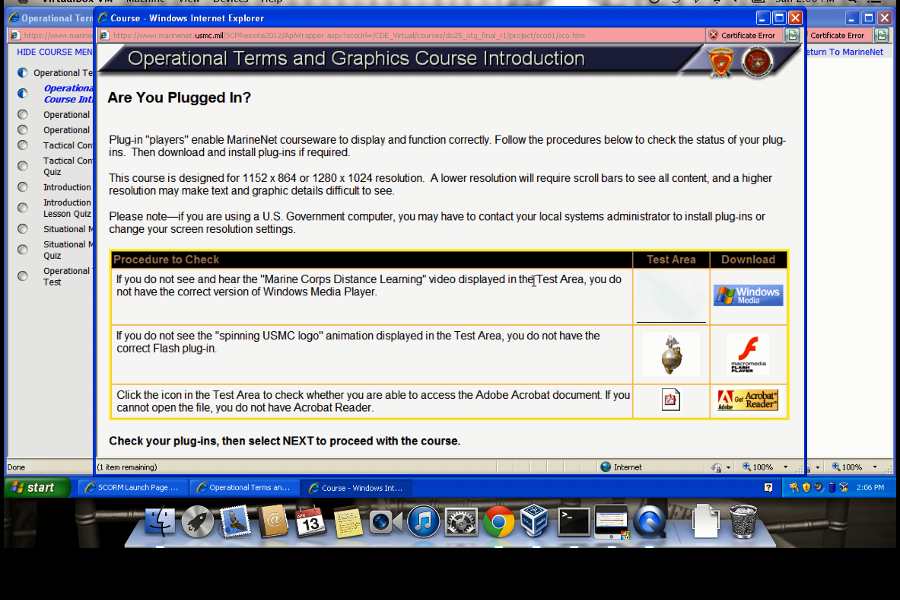
I just showed somebody how to do this the other day. Yes, government and large businesses only use Microsoft. And Microsoft and Apple could, you know, work together but instead hardly anything works between them. Rather frustrating. I have a Mac Pro also and use VM fusion. Virtual machines are great.
At least it creates another niche for developers to create innovative ways to work between both platforms and then sell their ideas and apps.
Just found a extension in Chrome that allows you to open pages in an Internet Explorer tab via Chrome. Even simpler than a VM Machine. It worked with the Marine.net classes that I tried.
https://chrome.google.com/webstore/detail/ie-tab/hehijbfgiekmjfkfjpbkbammjbdenadd/related
How did you get the IE tab to run without Windows? It says it isn’t supported by OS X. Also, I’m not sure what I’m doing wrong but I can’t get the script to run. I’m typing it exactly as it’s written. Any ideas? I have the newest version of OS X if that matters at all.
I haven’t tried the Chrome method with the extension so I can’t help you there. Can you give me more details on what went wrong when you ran the script in the terminal of your mac (e.g., error message)? The video example was done on a new macbook so if you have the latest OS X everything should work.
Yeah, looks like the IE tab only runs with Windows. You’ll have to install the VirtualBox or VMWare Fusion
USMC Officer,
Can we repost this with author credit? MarineNet is an enormous headache for everyone in the Marine Corps and this article deserves wide dissemination! Thanks
Sir,
I tried to run the terminal with the script you provided but what happened in the video and what happened on my mac are very different the script never ran. I copy/ pasted the provided script is there anything I’m doing wrong or should I type the script in instead? Thank you
I would definitely try typing in the command and see what happens. Please copy and paste your result here, or email it to me so I can take a look. I can’t be of much help if I don’t know what you are seeing.
USMC Officer,
I’ve copy and pasted the script in Terminal but nothing happens. Is there an execute command button I am unaware of?
Thank you!
You need to hit enter to execute the script.
There is an app you can add via Chrome which was created by Ericom that allows you to browse via IE in the Cloud. This works just fine on my Mac computer and is easy to download. You just go to the Chrome app/extension store and type in “internet explorer” and this option will come up.
This just worked for me! thanks!
Where can I find that chrome app/extension store? Please help!
Can you tell me which exact app/extension you installed? a few options popped up
I’m running into this problem with the script every time I run the terminal and try to download. “Failed to download http://virtualization.modern.ie/vhd/IEKitV1_Final/VirtualBox/OSX/IE6_WinXP.zip to /Users/Patrick/.ievms/IE6_WinXP.zip using ‘curl’, error code (56)”
Any ideas?
try to run this instead
curl -s https://raw.github.com/xdissent/ievms/master/ievms.sh | env IEVMS_VERSIONS=”8″ CURL_OPTS=”-m 999999″ bash
Got it working! Thanks a ton Sir.
this worked. awesome.
THE COMMANDS ARE NOT WORKING FOR ME AND EVEN THE ONE YOU GAVE PATRICK, AND THAT ONE SAYS NO FILE DIRECTORY. PLEASE HELP
Tobi how did you get around this issue? I’m having the same problem. “No File Directory”
I am getting this error ERROR: Failed to download http://virtualization.modern.ie/vhd/IEKitV1_Final/VirtualBox/OSX/IE6_WinXP.zip to /Users/OLUWAKAPONESKI/.ievms/IE6_WinXP.zip using ‘curl’, error code (18)
The error code 18 means that you received the wrong file size for one reason or another.
Confirm that virtualbox is installed.
Reboot the computer and ensure you are on a reliable network
Try running the original script again.
If all of that fails, you can try a manual install. I will need some time to write that up so let me know if this doesn’t work.
where do i find the script? Im honestly lost. I don’t know what I’m doing, someone please help
Install VirtualBox from the link provided.
Open the “Terminal” program on your mac and paste the following:
curl -s https://raw.githubusercontent.com/xdissent/ievms/master/ievms.sh | IEVMS_VERSIONS=”8″ bash
I did that and then a bunch of text just appears to run, so from there what is it that I do. I am NOT a computer savvy person, barney style is much appreciated please. whats the next step?
Open the VirtualBox software installed. You should see Windows XP listed. Select it and click start. This should start Windows XP. You can then use Internet Explorer to access MarineNet
it would not work for me at all it it bcz of the new software idk but i tried several times and it would not work help?
Can you be more specific? Which step? What errors are you getting?
hello sir,
i downloaded everything and everything comes up but when i go to a quiz it will not let me see the answers or let me select so i can not complete that part. help please?
ok so i have the VB up and running and everything seems to be working, but when i get on IE and try to get to marinenet i cant “this page cannot be displayed” and when i run the diagnostics test it comes up with a bunch of stuff about the firewall. i went to the ports and allowed the https and others and still nothing… any suggestions? any help is appreciated
Are you able to get to other websites? If not, you may have to enable your network adapter in VB.
No disrespect to your work or any of this, but this whole thing right here is completely absurd. That is just too much work just to get that lousy MarineNet to work on Apple products.
I agree.
i keep getting this as an error
Failed to download http://virtualization.modern.ie/vhd/IEKitV1_Final/VirtualBox/OSX/IE6_WinXP.zip to /Users/vlad/.ievms/IE6_WinXP.zip using ‘curl’, error code (56)\n
Ellery:~ vlad$ curl -s https://raw.github.com/xdissent/ievms/master/ievms.sh | env IEVMS_VERSIONS=”8″ CURL_OPTS=”-m 999999″ bash
env: 999999″: No such file or directory
Ellery:~ vlad$
Successfully downloaded VB with Windows XP IE8, but when I try to log onto Marine Net it says page cannot be displayed. Other web pages do show up such as Marine Online.
Looking for help. I successfully followed the steps, and this application worked very well for one month!! I did not execute the Snapshot function of Virtual Box in this process however, and now when I attempt to use this program, Windows XP is asking for a product key. I attempted uninstalling virtual box, and re-downloading everything, and it is still asking for a Product Key IOT get into windows. I don’t have a product key. Any recommendations?
You need to completely remove the Windows XP Virtual Machine from within VirtualBox (right-click -> remove -> remove all files). Then run the script again and it will install a new instance of Windows XP.
Thank you very much! That worked perfectly! I initially tried it by uninstalling and re-installing virtual box, but that did not work. I appreciate you help!
Darn, the new macOS Sierra does not support virtual box. Any help would be appreciated,
MacOS Sierra user here as well… doesn’t support VB
I can access MOL from my iPhone 7 and iPad Pro but not my Mac. This is whole issue is nonsensical.
You should be able to access it using username/password.
does this solution still work in 2019?
It could use an update, but the basic idea of running Windows in a virtual machine is still valid.
Can you repost the video on how to do it? it says the video is unavailable.